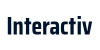How To Optimize a PPC Campaign
Learn your buyers personas
Every marketer knows how important it is to step into the shoes of the consumers of your products or services. Understanding the demographics and habits of your consumers greatly enhances your ability to improve your targeting methods and user experience. Use a whiteboard or a simple piece of paper and brainstorm the typical age, location, affluence, and gender of your consumers. This will prove to be useful many times during this guide.
Optimize your Ad Schedule
Create an ad schedule in the settings tab of your campaigns. Best Practices suggest that you create a granular ad schedule that allows your ads to run all times of the day and narrow down using a sufficient amount of data. Using the information gathered by your consumer persona brainstorm session, come up with an idea of what time of day your buyers are converting and compare this to your data.
Optimize your Demographic Targeting
Using the locations tab under settings, choose the advanced search option. Proceed to the Location Group option above the location search bar. Click the “Choose a location of interest” dropdown and explore the demographics option. This will allow you to choose affluent areas within your selected locations. Understanding the affluence of your audience is increasingly important for conversion optimization. Higher costing products and services may convert optimally for income tiers above 30%. This is where understanding your consumer personas pays off. You can easily cut your costs and increase your conversion rate by selecting appropriate affluence audiences tailored towards the majority consumers of your products or services.
Optimize by device
Optimizing your campaigns by device can be one of the most important aspects of campaign optimization. Though cross-device conversions are common in the online marketing world it is important to segment your campaign performance by device to lower your Cost per acquisition and increase your conversions. Choose the settings tab under the observed campaign and navigate to the “Devices” option. Select the desired time frame and analyze the performance segmented by device. It is not uncommon for eCommerce websites to have a significantly higher Cost per acquisition on mobile devices and significantly lower cost per acquisition on computers or tablets. After segmenting your device performance adjust your settings accordingly.
Optimize your locations
Whether you’re a brick and mortar store or an online e-commerce based website, location targeting is vital towards gathering data about your customers and optimizing your Adwords campaigns. Analyzing your consumers’ behavior from a geographical perspective can give you and your marketing team vital information about which countries, states or cities have the highest value per visit. You may need to couple this data with google analytics to get a better grasp of this information, but you can also do so within google Adwords. Navigate to the settings tab in your Adwords dashboard. Click the locations option next to All Settings in the top left corner. Proceed to the +Locations button and begin adding Locations to your Adwords campaign. It is suggested that you start with a large list of locations and begin narrowing down after gathering sufficient amounts of data.
Add a Remarketing Campaign
Some of the most successful additions to Adwords accounts are remarketing campaigns. Remarketing campaigns target users that have visited your website and left the website somewhere within the conversion funnel. A remarketing campaign gives the advertiser the advantage of intercepting their web browsing experience and allow the user to resume their place in the conversion funnel where they left off. Kimberly-Clark (a Fortune 500 company for over 22 years) reported that remarketing campaigns had a 50-60% higher conversion rate than regular search campaigns. To set up a remarketing campaign you will need a Google Analytics or Google Tag Manager container added to your website. If you have Google analytics on your website you will need to go to Google analytics and enable remarketing feature under the Admin Tab on the top left of your screen. Proceed to the tracking info option and select the Data Collection feature within the Tracking Info option. Make sure that the Remarketing feature is turned on.
After you have turned on the remarketing feature you will need to build an audience list. Navigate to the Audience Definitions tab under the Admin Option in your Google Analytics Dashboard and select the tab named Audience. Select the account that you want to add an audience list to, then click the import segment option. This will bring up a list of popularly used remarketing audiences that you can easily import into your google analytics dashboard which will be used by your google adwords shared library in the next step. Name your audience and save to submit the changes.
Next you’ll want to go back to your google adwords dashboard. Go to the shared library option on the bottom left side of your adwords dashboard. Click the audience option. Proceed to the red +Remarketing List dropdown and select the type of audience you would like to build. Name your remarketing list and add the custom combination option to the list. Select the “Select Audience” option and add the imported audiences from Google analytics. Hit Save in order to submit these changes.
Create a new display campaign and name it accordingly. Create an ad group and choose the “Interests and Remarketing” circle. Proceed to the “Remarketing Lists” option under the interests & remarketing section. Being adding the imported remarketing lists from Google analytics. It is recommended that you segment single audience lists into ad groups so that you can gather data on your best target audiences. Be sure to add ads within the ad group. We recommend that you keep them generalized to capture the largest audience, but you have the ability to create advertisements tailored to your users based on the audience.
Congratulations! You’ve created your first remarketing campaign.
Add Ad Extensions
Ad extensions are rudimentary elements of an adwords campaign, but increase quality score, ad visibility and CTR’s.
Start by Navigating to the Ad extensions tab. Choose which type of extension that you would like to add by selecting the View option on the top left side of the screen. In this example we will create a sitelink. Click the red +Extensions then the +New Sitelink option. Choose the Link Text (the text that will entice your customers to click) and choose a valuable or popularly navigated page on your website. For example: If you were a shoe store, you may use the brands of shoes to create a better user experience for individuals looking for a specific brand of shoes that your business offers.